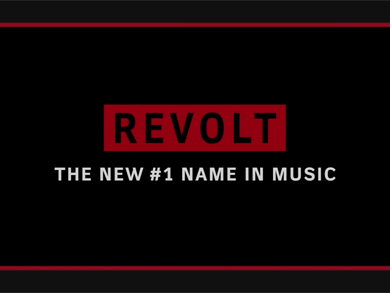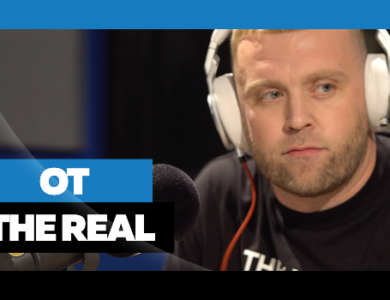You can feel almost disconnected form the world when your smartphone dies. I felt that pain last weekend when trying to buy my Yeezy 2 off Nike Online, long story I rather not share. But why does your battery die even when you aren’t using your phone? Hit the jump to find out why.
Sick of watching your battery icon seemingly go as fast as a stoplight from green to yellow to red? It could well be all the apps you have installed — even the ones you aren’t using.
A team of researchers at Purdue University released a study to TechNewsDaily that thoroughly examines what dozens of popular apps are doing on Android phones, and what many of them are doing wrong. (Though the study was only on Google’s Android operating system, the researchers say that they can do the same for Apple’s iOS and Microsoft’s Windows phone operating systems.)
Apps turn on parts of the phone, such as the processor, the GPS or the camera, when they need them, which is normal. But by digging into the code of apps, the researchers often found what they call “no-sleep energy bugs,†mistakes in the program that fail to turn the components off when they are done. Unlike computers, which are often plugged in and “awake†most of the time, smartphones try whenever possible to be in a “sleep†mode to save precious battery life. But buggy apps defeat the purpose.
The apps you download aren’t the only culprits — many that are part of the Android operating system are overtaxing the hardware. Culprits include the native email program, Google Maps, the Android backup service and, ironically, the power manager that is meant to conserve battery life. The preinstalled Facebook app also overuses the phone’s battery. Most of these problem apps, the Purdue researchers say, were previously unknown.
Some downloads were also culprits. For instance, K9Mail, a popular alternative to the built-in email client, overuses the battery. TechNewsDaily contacted Brad Spirrison, of app review and recommendation site Appolicious, to ask what they have observed. “Anecdotally, it is true that [Android devices] typically drain more battery life due to those issues,†he said. “Beyond bugs, many users don’t even know when multiple apps or programs are running, thus draining their phones.â€
You can find out fairly easily. From the home screen on an Android phone (or tablet), click the menu button, then Settings. From the menu, tap Applications, then Manage Applications. And finally, tap the Running button at the top of the screen. You’ll see what’s running, and what you probably don’t need. You can kill an app by tapping on it and then selecting Force Stop.
But do it quick, before your battery dies!