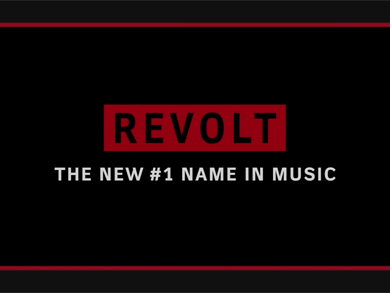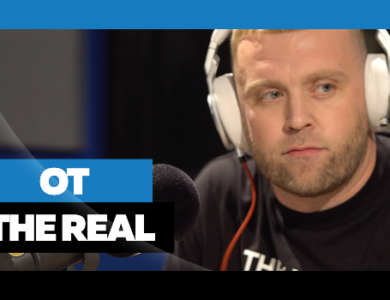So you might have a lot going on in your workspace, multiple computers, laptop all being used simultaneously. Well worry no more Sharemouse makes it all easier. Check it out after the jump.
+TatWZA
Windows/Mac: If you have more than one computer at your workspace, ShareMouse will let you control them all with a single keyboard and mouse, as well as copy and paste text between them and drag files back and forth.
Synergy has long been our favorite tool for sharing your mouse and keyboard across machines, but it’s always been a tad complicated to set up. ShareMouse, on the other hand, takes literally seconds to get up and running. Just install the app on each of your computers, start it up on each machine, and you’re done. It will automatically detect the other computers running ShareMouse, and you can start moving your mouse between them instantly. It works on both Windows PCs and Macs, and comes in a portable flavor for each if you don’t want to install a new program.
Not only can you move your mouse between machines, but you can copy text on one computer and paste it to the other using the keyboard shortcuts you’re already used to, or even drag a file from one computer to the other. If you head into the settings, you can arrange your monitor, customize the app’s keyboard shortcuts, protect it with a password, and dim the screen of the inactive computer. If you’re tired of cluttering up your desk with multiple keyboards and mice, this is the app you’ve been waiting for.
There is, unfortunately, one catch: ShareMouse is free for most users, but not everyone. If it sees you as a “power user”—that is, if it detects more than two monitors, more than two computers, or if you use professional software like Adobe Photoshop, it’ll prompt you to buy the software every few minutes (in which case, we’d recommend checking out Synergy again). If you fit the two computers, one-monitor-each criteria though, it’s probably your best option. Check out their FAQ for more information, and hit the link below to try it out.