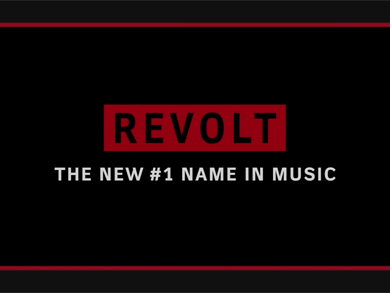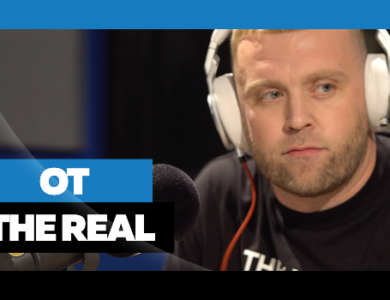Regardless if you are an Apple head or not you can not deny the ease of iTunes to manage your music on your computer. Well if you are #teamAndroid you can still benefit from iTunes with your device. Hit the jump to see how.
+TatWZA
X
Shotta Dru on Google+
Syncing your iTunes library to an Android device is easier than you may think.
DoubleTwist is a two-part application that can allow your iTunes (Windows | Mac) library to journey into Android land (and back) with ease. One part of the application, including a media player for your convenience, runs on your Android device. The other runs on your computer and automatically locates your iTunes library and populates its own list for syncing. Read on to find out how to set this up.
These instructions will cover the Windows setup.
Step 1: Download DoubleTwist for Windows and DoubleTwist for Android.
Step 2: Connect your Android device to your computer via USB. Enable USB file storage by dragging the notification shade and pressing the appropriate option (what you see is dependent on your Android device).
Step 3: Open the Start menu and enter DoubleTwist into the search box. Run the program that appears in the list above.
Step 4: Your Android device should appear under the devices heading in the left pane. Click on your device to select it.
Step 5a: A bar will be displayed in the pane to the right showing how much free space is available on your Android device. Check boxes above this bar can be toggled to enable/disable automatic syncing of files.

Step 5b: Alternatively, you can transfer individual tracks/albums by selecting them from the Library and dragging them over your Android device in the left pane of the DoubleTwist.
This feature is covered within the free version of the DoubleTwist service. A premium version, called AirSync, is available for purchase within the Android app for $4.99. Should you opt for this upgrade, you will be able to set up automatic syncing via Wi-Fi, shaving a few steps off the process.